Chrome
Evaluate and validate XPath/CSS selectors in Chrome Developer Tools
From Elements panel
In “Elements” panel, Ctrl + F to open search box, input some CSS selector, like:
th.table-column-jine
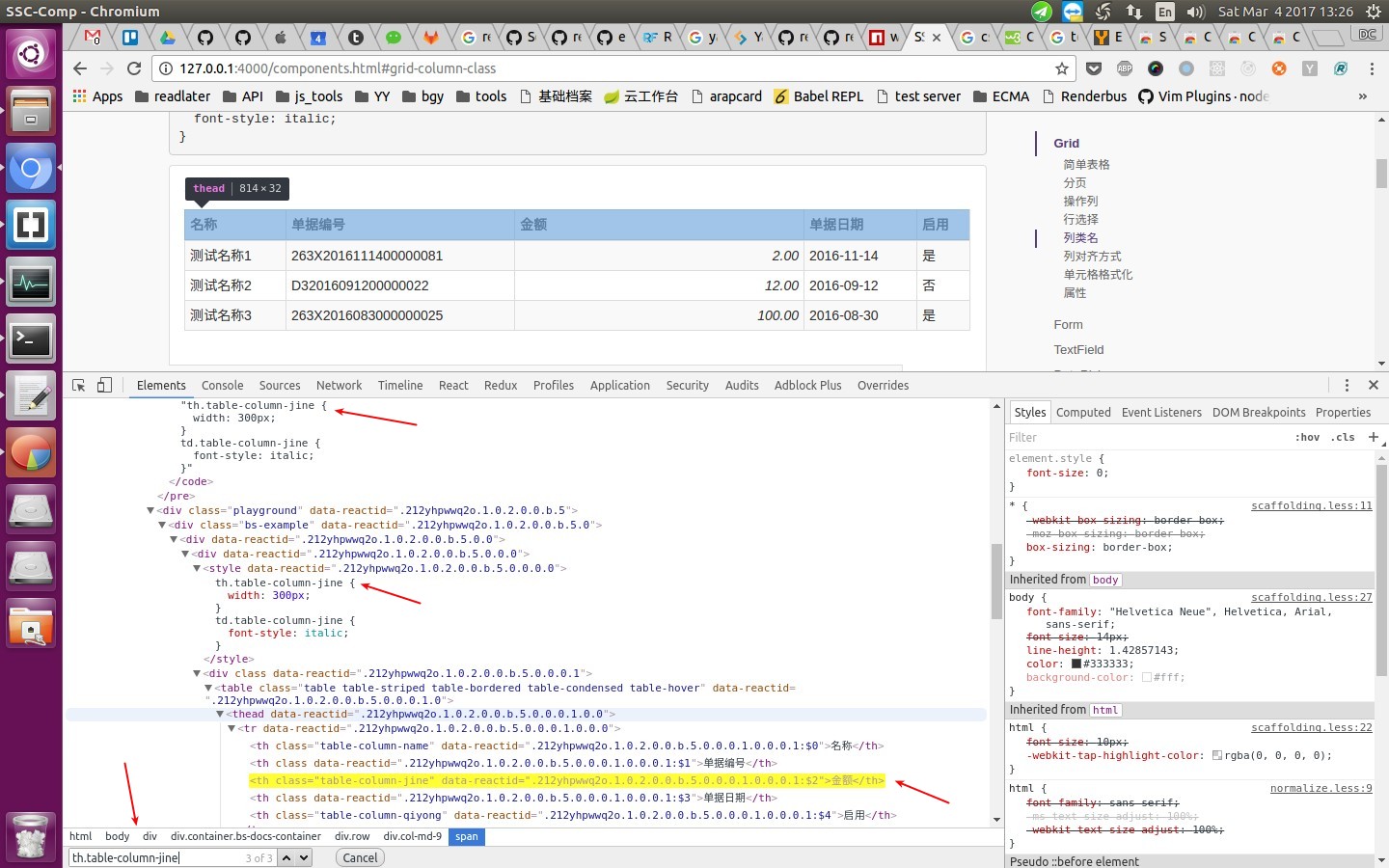
From Console panel
In “Console” panel, use $$() function to select in DOM:
$$('th.table-column-name')
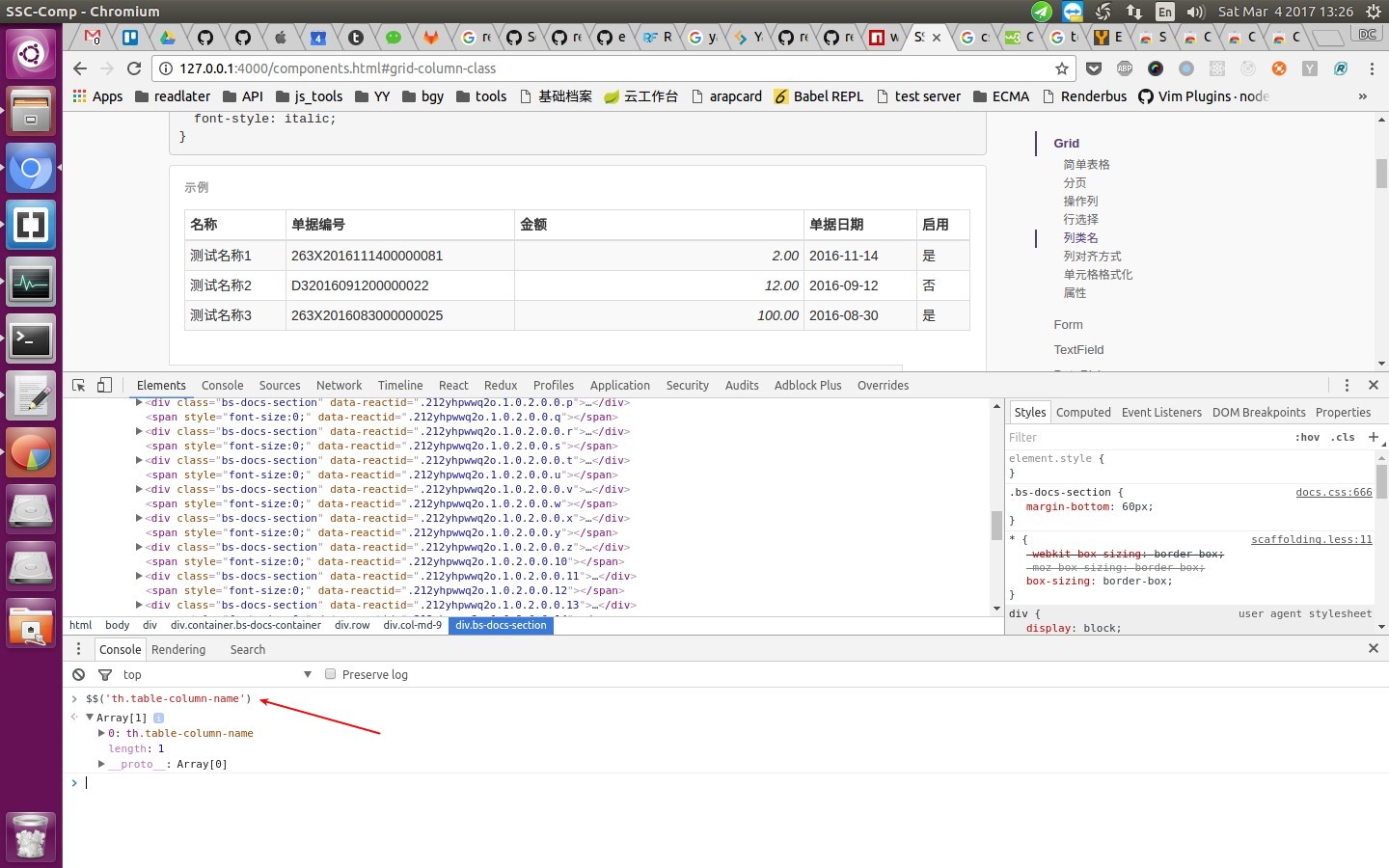
refs: http://yizeng.me/2014/03/23/evaluate-and-validate-xpath-css-selectors-in-chrome-developer-tools/
devtools
Network
filter:
支持:
method:比如method:POST
bug
string template literal 导致 devtools 中语法高亮错误
- https://stackoverflow.com/questions/40864026/chrome-dev-tools-issue-with-es6-string-literals-typescript
- https://bugs.chromium.org/p/chromium/issues/detail?id=659515
Net-internals
chrome://net-internals/#sockets
Shortcut
What’s the keyboard shortcut to open my homepage
Cmd + Shift + H
Refer: https://productforums.google.com/forum/#!topic/chrome/bjs8Udmnrrs
How to remove specific autofill entries from Google Chrome Autofill Suggestions?
Step 1 - For example, click in the “Username” field/input box and press the down arrow (this will bring up a list of remembered “username” auto-fill entries)
Step 2 - Use the down arrow key to highlight the username (auto-fill entry) you want to delete
Step 3 - Press keys according to different OS:
Mac: Shift + FN + Delete Windows: Shift + Delete Chromebook / Chrome OS: Alt + Shift + Delete
ref: How to delete SPECIFIC autofill entries from Google Chrome?, How to Delete Specific Chrome Autofill Suggestions